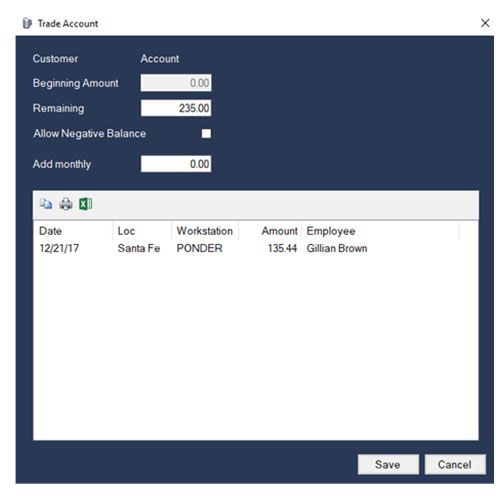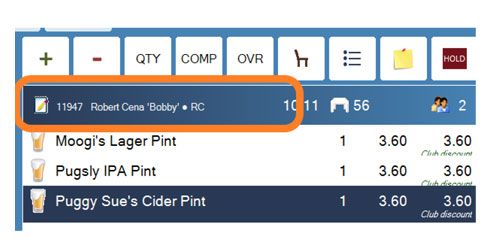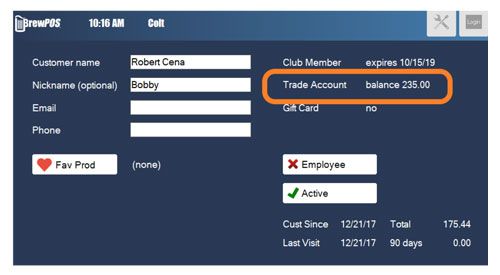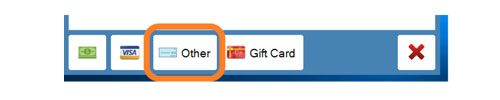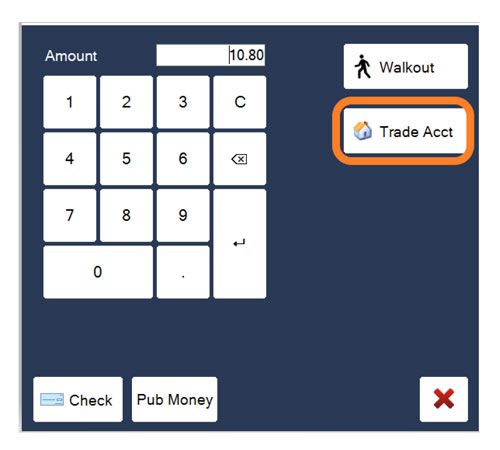Requirements
Steps:
- Log in to your BrewPOS Admin Back Office
- Go to the More tab
- Go to the Accounts tab
- To edit an existing account balances double click on the account, To add a new account click on the New icon in the toolbar
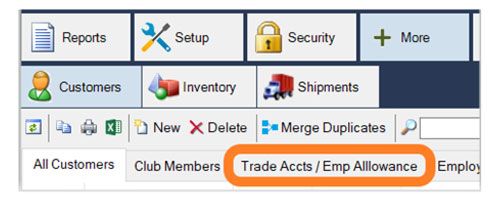
Requirements
Steps:
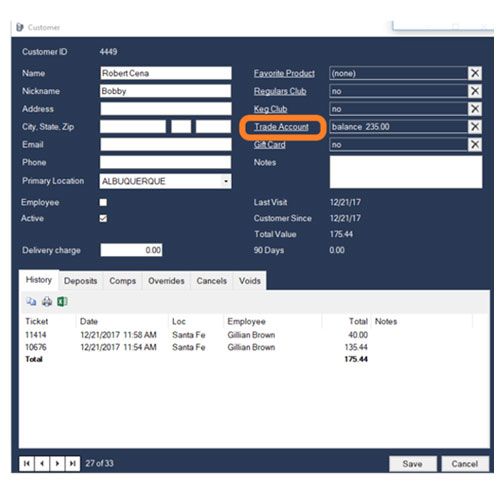
These accounts are also the customer records you see in the POS front of house